Screenshots
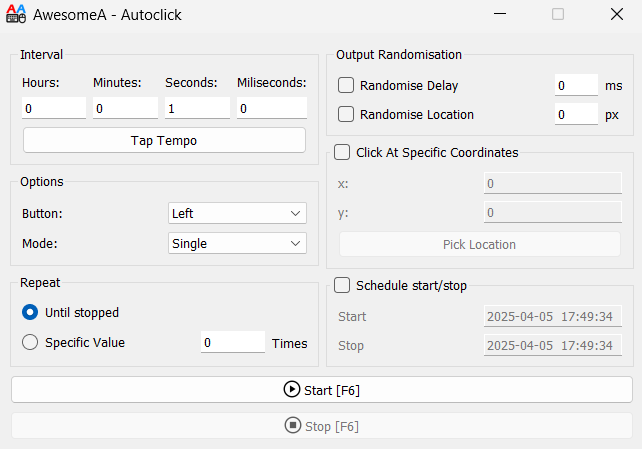
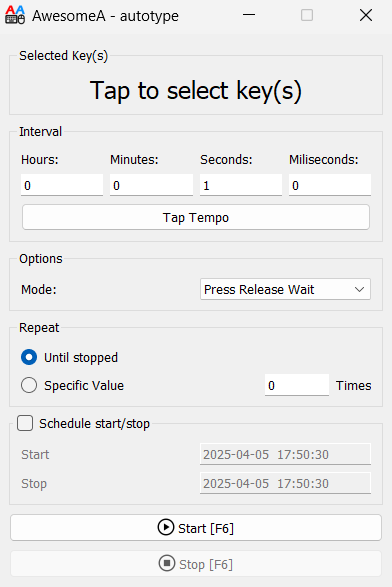
Powerful Automation Tools. Free & Simple.
AwesomeAuto offers the most powerful autoclicker and autotyper available, with input randomisation, tap timings, keyboard automation and more
Powerful mouse auto-clicker with tap tempo for timeings, mouse hold features, interval randomisation and more
The best and only keyboard autoclicker available, perfect for holding or spamming keys
Available for both Windows and Linux operating systems. Use your favorite tools on any device.
All tools are completely free to download and use. No hidden charges, no premium features.
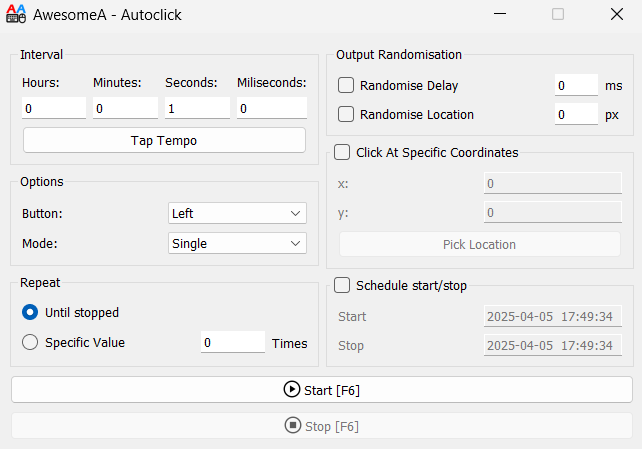
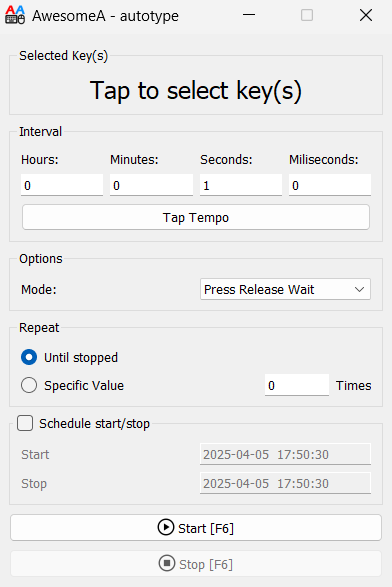
Choose your operating system and application below:
For a full list of Versions, Check our version history.
Welcome to AwesomeAuto! This guide will help you get up and running with our auto-clicker and auto-typer tools in just a few minutes.
./awesomeauto or ./awesomeauto-typerWhen you first launch AwesomeAuto, you'll see the main interface:
The key settings to configure are:
For more detailed instructions, please check out the specific topics in the support menu.
| Version | Release Date | Changes | Download |
|---|---|---|---|
| AwesomeAuto 1.0.0 | April 7th, 2025 | Initial Release of AwesomeAutoClicker, Enjoy | Windows Linux Coming Soon |
| AwesomeAuto Typer 1.0.0 | April 7th, 2025 | Initial Release of AwesomeAutoTyper, Enjoy | Windows Linux Coming Soon |